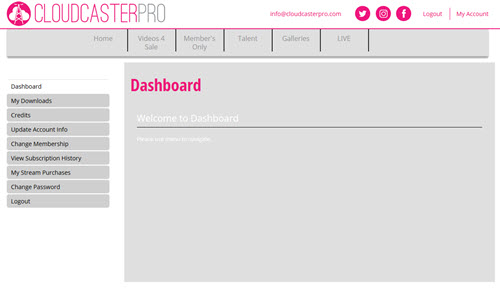How do I create a free account on CloudCasterPro?
1) Click JOIN to register a FREE CloudCasterPro Account. Fill in your details and click SUBMIT to create your user account. Your email address is your username.
.jpg)
2) After creating your account click LOGIN and enter your username/email and password to enter CloudCasterPro.
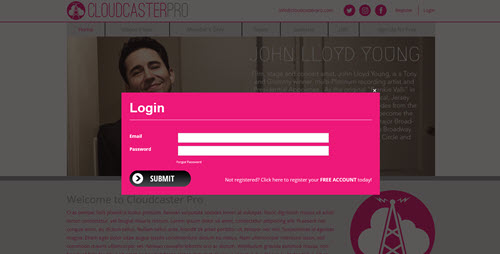
You are now a CloudCasterPro account holder and can return to the website to LOGIN and access the movies available for streaming or download, all trailers, and photo galleries.
How often is the CloudCasterPro website updated?
CloudCasterPro is updated every week with new content.
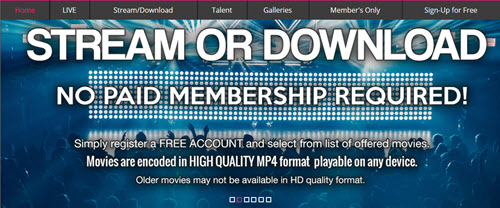
Why isn’t the movie I want available?
CloudCasterPro is updated every week with new content. While you might see a promotional clip from a recent production - that specific title may not have been released yet. It will - at some point in the future so check back often or add your email to our email update list and we will keep you informed of all the happenings and new releases. Click the New Clips tab at the top of the page to browse the latest CloudCasterPro updates.
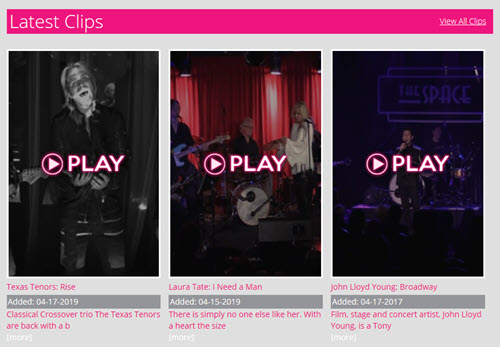
Do I need any special video player?
You do not need to download any special video player. Our system will play our video on whichever device you are using, mobile or computer based. Your browser must be HTML5 compatible and it must support JW Player.
To test how well your browser supports HTML5 CLICK HERE.
To ensure your browser supports JW Player CLICK HERE.
We recommend the latest versions of the following browsers: Google Chrome, Firefox.
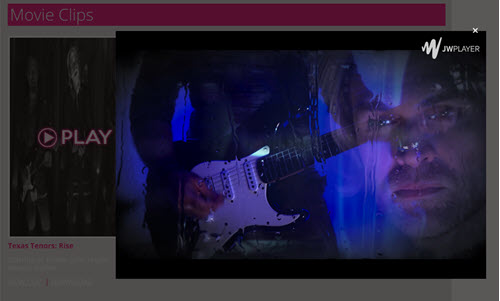
Can I use my mobile phone or tablet to watch video?
You can pretty much use any device that has a web browser. IPhone, IPad, IPod, Galaxy Tablets, and most common devices have all been tested.
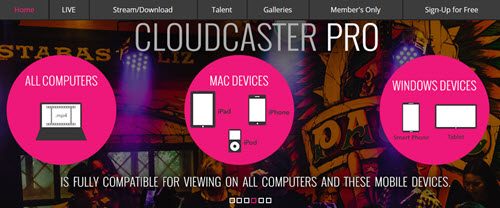
What video format is available for download?
We offer MP4 video downloads. MP4 is a modern format with excellent file compression while maintaining good video 1080p quality. A newer computer is required to play back smoothly. Older computers may have trouble viewing this format and as a result, the picture may be jumpy on such systems. It can run natively in Windows Media Player on Windows Vista and 7 or Apple OSX. Visit the Download To Own (DTO) section for more information.
What do I do if my video playback is not working?
There are many possible reasons why you may be experiencing poor video playback. HD video playback requires a better than average internet connection and computer processor, so if you have a slow connection or older computer, you may experience issues. Your browser must also support HTML5 and JW Player. To ensure your browser supports JW Player CLICK HERE. To test how well your browser supports HTML5 CLICK HERE.
If you are experiencing problems with video playback you may try one of the following to resolve this:
1) Turn off other programs, virus protection, ad blocker, or energy saving settings as they may interfere with HD video playback.
2) Stop any files that you may be downloading in the background.
3) Try closing other browser tabs if you have many opened.
4) Try another browser and see if that helps. We recommend the latest versions of the following browsers: Google Chrome, Firefox.
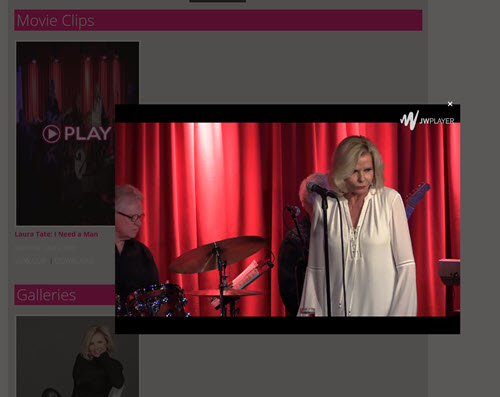
I can't log in, why is that?
You may be using the wrong email/password combination to log in. Make sure you use your email address to login. Your email address may be associated with an older expired account. Check the purchase confirmation email we sent you upon signing up if you don't recall your username. If you can’t find it, try checking your email account's spam folder.
It is also possible that your membership may have been banned. We may temporarily ban your membership if we feel your account has been compromised. We may ban accounts due to sudden increases in the number of login attempts. Increased login attempts may mean that your username and password have been compromised and/or shared/posted on the internet. Your personal data is secure and no transactions can be made during this ban period. Contact us if you think your account has been banned to have your password changed and your account reactivated.
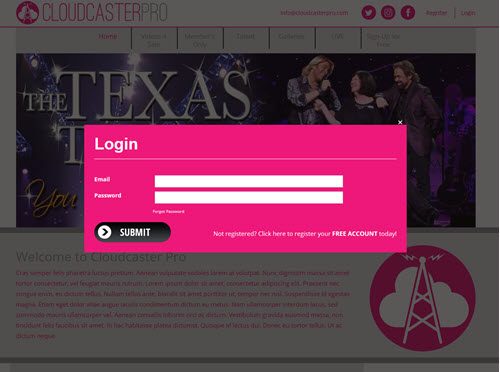
I forgot my password, what do I do?
If you forget your password click the Forgot Password link below the login form and enter your email address to receive instructions for resetting your login information.
How does the charge appear on my credit card?
Charges appear on your credit card as being from "CloudCasterPro".
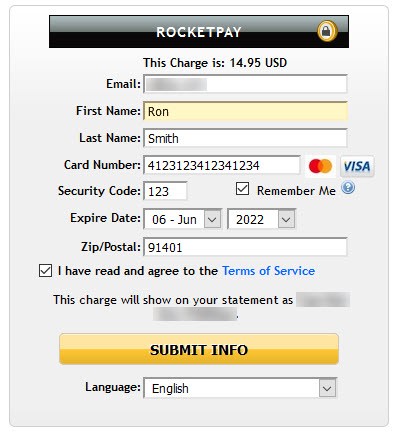
How do I change my credit card information?
Select the "My Account" tab at the top of the page. Then select "Update Card Details" on the left tab. Click the "Update Card" button in the middle of the page. This will open a window where you can update your credit card information. Making this change requires a $1 non-refundable charge to ensure card validity.
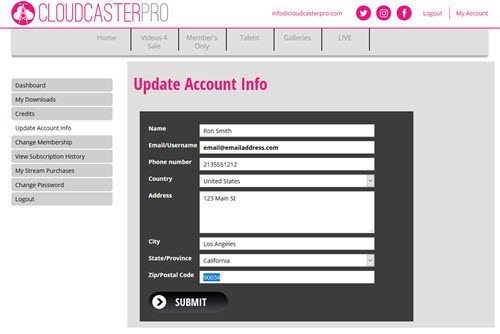
How do I change my email, telephone number or address?
Select the "My Account" tab at the top of the page. Then select "Update Account Info" on the left tab. Enter your updated information and click "Submit" to update.
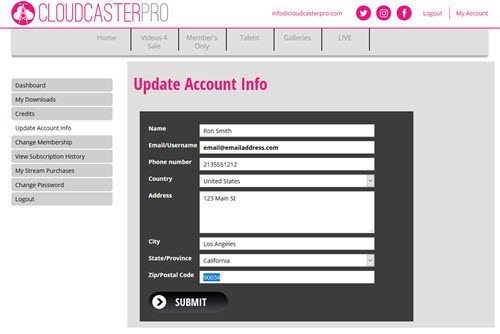
What is My Account?
The My Account dashboard is your portal to manage your CloudCasterPro Account.
My Downloads - Displays a list of all videos you have downloaded along with the date and price of each.
Credits - Displays a list of all Download Credits you have purchased.
Update Account Info - Brings up a window where you can change your address and phone number.
Update Card Details - Displays a button that when clicked charges $1 and opens a window allowing you to update your credit card information.
My Stream Purchases - Members have all access to streaming. This column will remain blank.
Change Password - Brings up a window that allows you to change your password.
Logout - Logs you out of the website.